Telia ACE release 31
Updates to empower managers, operators and agents to create even better customer experiences
June 11, 2025
With Telia ACE 31, you get more powerful user management and everyday IVR changes in ACE Coach, better email handling and filtering to find recordings in ACE Interact and you can provide a branded customer experience with custom backgrounds in ACE Video & Sharing. ACE Recording G2 gets better export functionality and new recording capabilities.
Check out these and many more updates in Telia ACE 31 below.
Updates in ACE Interact
Improved card layout and more – updates to email in ACE Interact
Working with email contacts gets an overhaul in Interact 31 for improved versatility, smoother workflow and better user experience.
When replying to an email the composer is now opened in a separate card. This allows the agent to make better use of screen real estate and arrange their workspace to keep the original email and contact card in view while writing the reply, without scrolling or clicking. The contact cannot be ended as long as the text in the reply card is being worked on.
If an agent decides to place the contact back in queue or forward it to another agent, any reply that has been started is included in the contact.
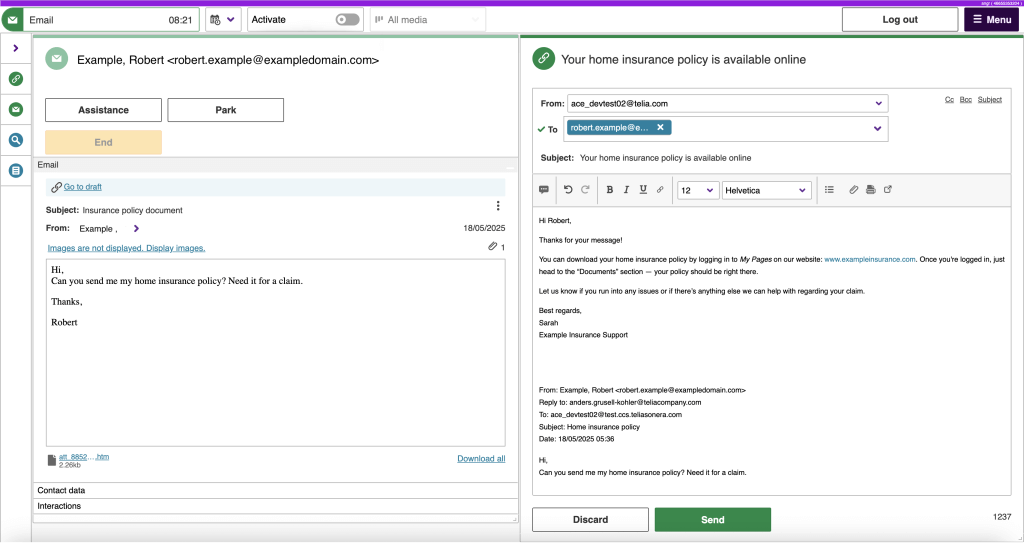
Yet another email update is the inclusion of a character counter. This is useful for organizations that use an SMS proxy for converting and sending emails as SMS. The character counter makes it possible to track text length to fit into a desired number of resulting SMS-messages for billing purposes.
Finally, relating to email, the default value for time to wait before sending a new auto reply to the same address has been updated. This is a small change but minimizes the risk of getting stuck in annoying loops of autoreplies if the other party also has an automatic reply.
Find interactions with recordings in the interaction archive
In the archive of saved interactions, a new filtering feature has been added to the already powerful search and filtering capabilities. It is the option to list only those voice interactions that have a recording attached to them. This way it is easy for users in organization that only record a subset of calls to filter out irrelevant interactions when searching specifically for a recording.
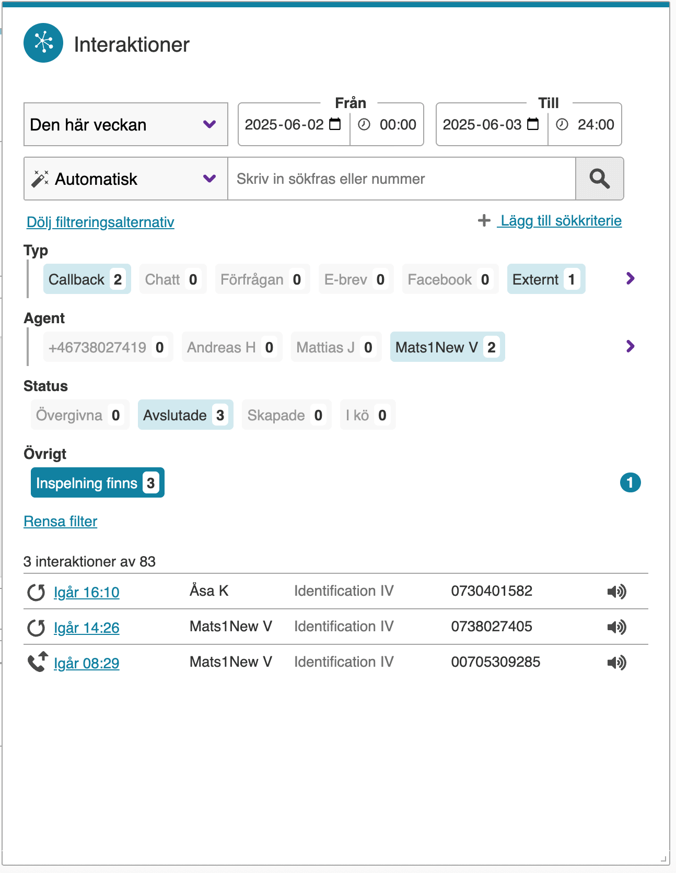
Use canned responses in multi-channel operator messages
Since ACE 29 it is possible for the operator to send the same message in several channels, SMS, email, agent message, to minimize the risk of the message being missed. Now this feature is further improved with the addition of canned responses. Canned responses are ready-made texts that are available for the agent to quickly insert in text communication, like chat, email and SMS. Typically, they are greetings, common answers, “standard” expressions or any other phrase that you know is commonly used in your messages. This speeds up agent work, ensures a consistent tone of voice and lowers the risk of errors in written communication. Where available, the list of canned responses can be invoked by typing # in the input field.

Search/call tweaks, primarily for the operator
For the operator that typically handles many calls, searching and forwarding must be easy. Even small improvements in the workflow add up to save a lot of time and effort, in the end translating directly to a better customer experience.
The operator searches and retrieves info across many fields in attached directories. In ACE Interact 31 the presentation order of these search fields is arranged in order of relevance and this order is locked for consistency and less scrolling. The same field always appears in the same place, making it easier for the operator to quickly scan the info in a search record details.
Another small but important improvement that might save many clicks in a workday is that if a search returns one single hit, that record is automatically selected allowing the operator to perform operations on it right away, rather than having to first select it.
New access function to control permission to agent status overview in ACE Interact
The agent status overview that was introduced in ACE Interact 29 is a popular feature that allows users to quickly get a searchable overview of the current workforce. However, organizations with strict privacy policies may want to restrict access to this view to limit display of personal information. For this purpose ACE 31 has a new access function, View Agent Status Overview, to control whether a user role should have permission to see and search in the overview.
Updates in ACE Coach 31
Configure automatic workforce distribution between dialer campaigns and incoming queues
Temporary workforce is a concept to allow incoming queues to borrow agents from dialer campaigns automatically when the queue load exceeds a threshold. This way organizations can automatically optimize agent allocation for inbound and outbound.
The thresholds, as the percentage of contacts in queue per available agent, determine when agents should be borrowed from dialer campaigns, and when they should be returned. The thresholds can be set as organization area defaults and also for individual queues that need custom thresholds.
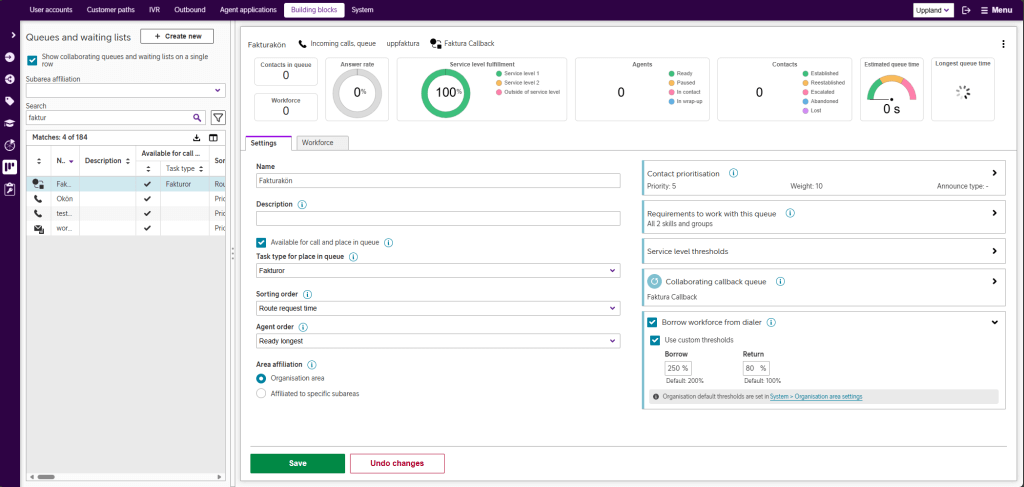
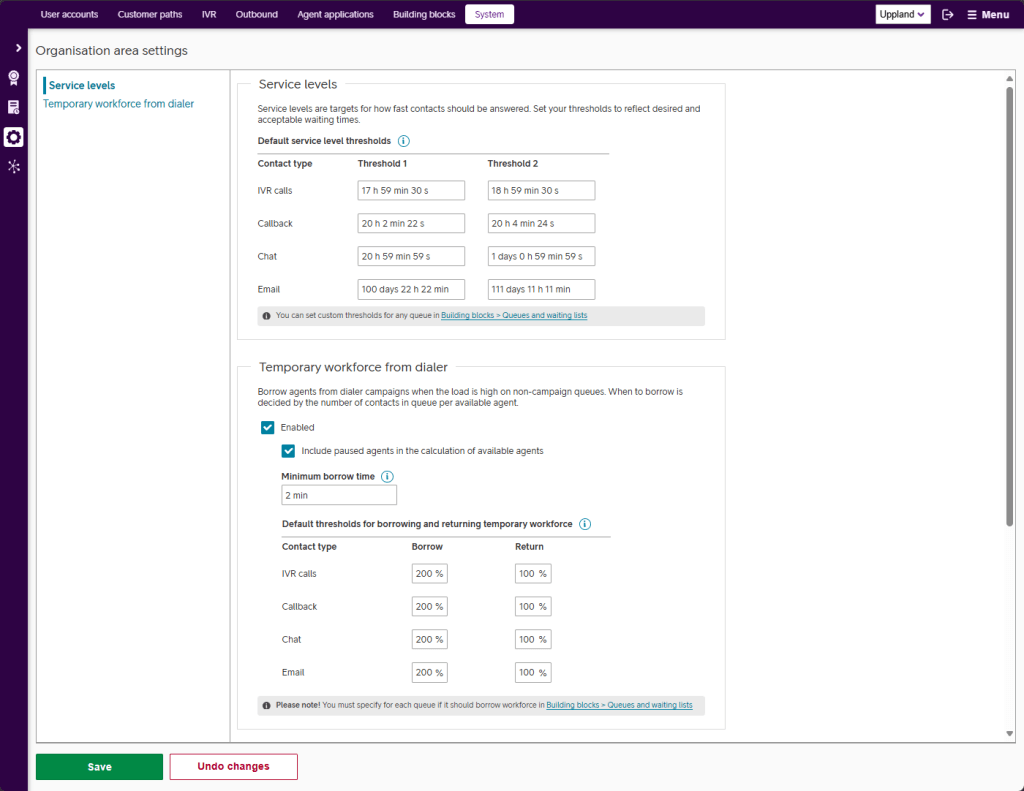
Additions and improvements to IVR dialogue flow management in ACE Coach
The ongoing effort of moving dialogue flow management into ACE Coach continues.
Two of the most commonly adjusted Dialogue flow objects, menu and phrase, get updated in ACE Coach 31. For the phrase object all possible configuration operations can now be made in ACE Coach. These include:
- Select audio items for handling of invalid input and input timeout
- Edit name and description
- Select audio from the audio library to play
- Configure dynamic audio selection by call parameter
- Manage simple and advanced timers for automatic status changes (active/inactive schedules)
- Manually overriding status defined by timers
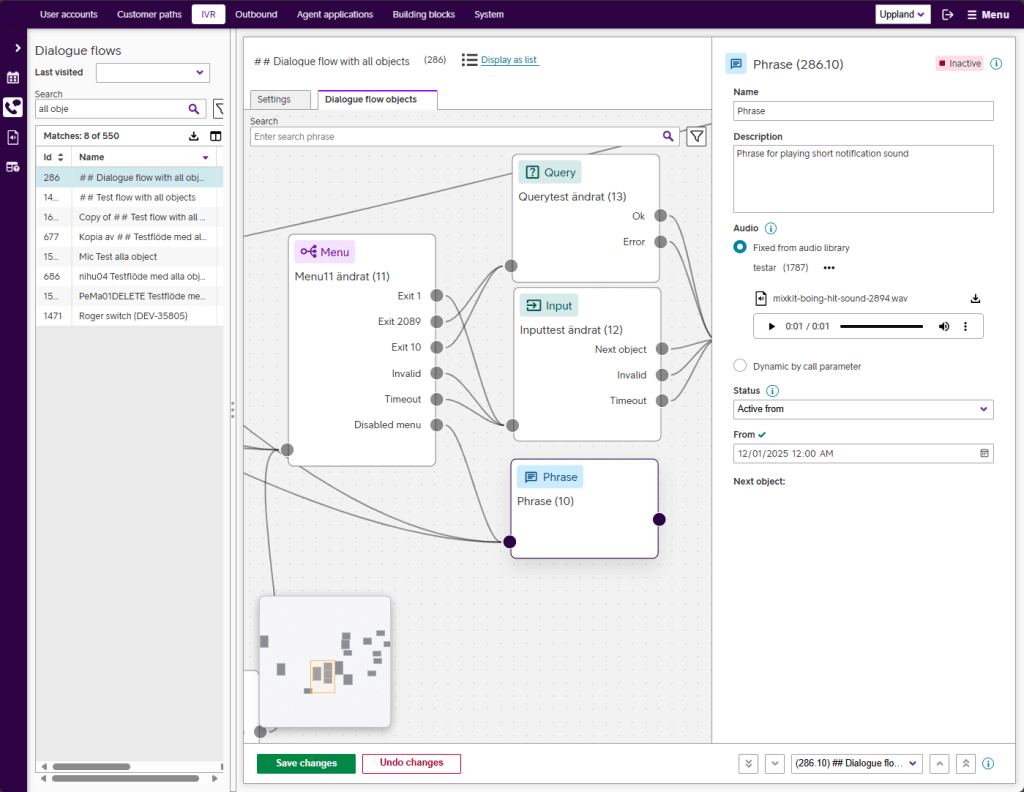
For the phrase timers, the system tries to present them as simple timer when possible and advanced timers when necessary to build desired schedules.
For the menu object, the management operations available in ACE Coach 31 are extended and now include
- Edit name and description
- Set overall menu status to active or inactive
- Select audio items for menu phrases from the audio library
- Set phrase status to active or inactive manually
- Select DTMF for exits
- Set exit status to active or inactive manually
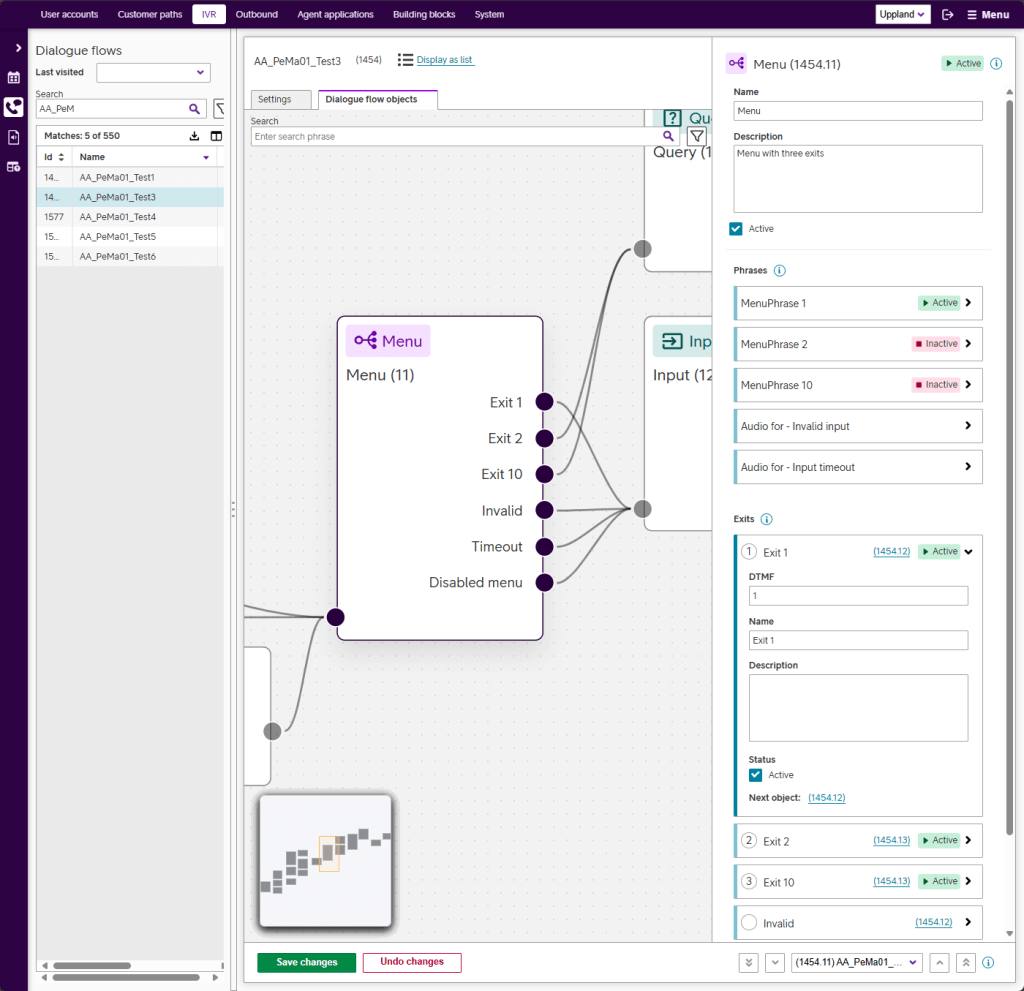
Bulk management of users in ACE Coach
Applying changes in bulk, to many accounts in one go, can potentially save a lot of time and lower the risk of mistakes in user management. Bulk management actions are introduced in the updated All accounts view in ACE Coach 31 where the manager can select any number of accounts and apply actions such as:
- Delete accounts.
- Change profile (add/remove skills, change wrapup factor or chat capacity)
- Change role (includes quick review of access functions for target role)
- Log out users
- Lock or unlock accounts
- Change subarea affiliation and team membership
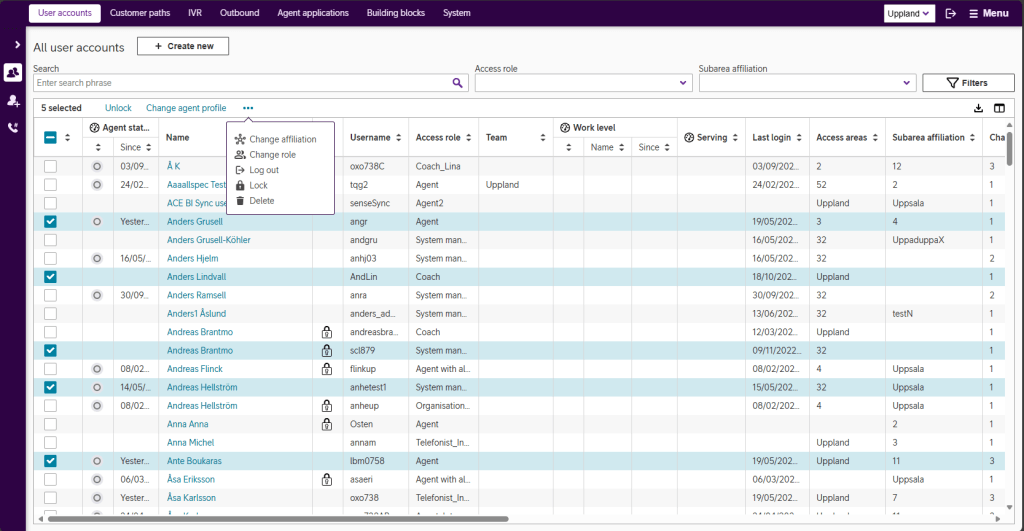
Strong filtering and sorting makes it easy to make selections. Filter on roles to find all agents of a certain type, affiliated to a specific subarea or in a specific status.
Clear messaging explains if and why actions only can be applied to a subset of selected accounts. For example if you have selected 10 accounts but only are authorized to change role for five of them, this will be displayed and the action will be performed for the accounts that you are allowed to change.
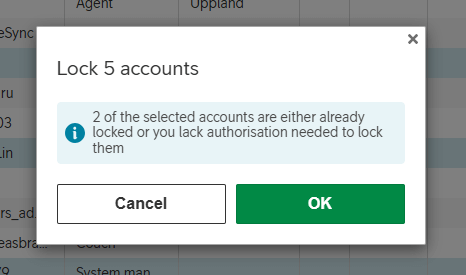
Updates to ACE Recording G2
Record incoming IVR calls when using light mode
In “light mode” the agent logs in to ACE without CTI (computer telephony integration that allows a software like ACE Interact to do operations like answer an incoming call or hang up on the connected phone). This is useful in some scenarios but also limits the functionality of how ACE can control the phone the agent is using.
Recording G2 in ACE 31 allows for recording of incoming IVR calls even if the agent is logged in using light mode. This extends the reach of Recording G2 and is specifically useful for organizations where agents using ACE To Go, which technically makes use of light mode.
Recording G2 Exporter – Extended metadata
For ACE 31 there is a new option to extend the number of metadata fields exported together with recordings using the Recording G2 Exporter. This can be useful for categorizing recordings or for making more in-depth analytics.
The extended metadata schema available includes, among other things, the name of the involved agent(s) and the values of a set of selected contact data keys.
A new system parameter controls what metadata schema to use with the Recording G2 Exporter, regular 1.1.0 or extended 2.0.0.
Recording G2 – Export stored calls
For customers that wish a complete export of stored call recordings made using ACE Recording G2 it is now possible to order that from Telia in a well-defined workflow. This can be useful when ending a contract or as a fallback or addition to regular recording exports.
The export can be made for calls between selected dates and the receiving organization needs to have a destination storage resource configured (SFTP or S3 bucket).
Updates to ACE Video & Sharing
Custom video background image in ACE Video
Most modern video meeting applications offer the possibility to focus on the person speaking by adding a background picture (or sometimes blur). This is useful for a cleaner, less distracting look, privacy or branding (or all three).
With ACE 31 it is possible for organizations to get ACE Video and Sharing delivered with a custom background for their agents. This will allow for a more consistent and branded experience for end users. It is also possible to add a background image for the end users if desired.
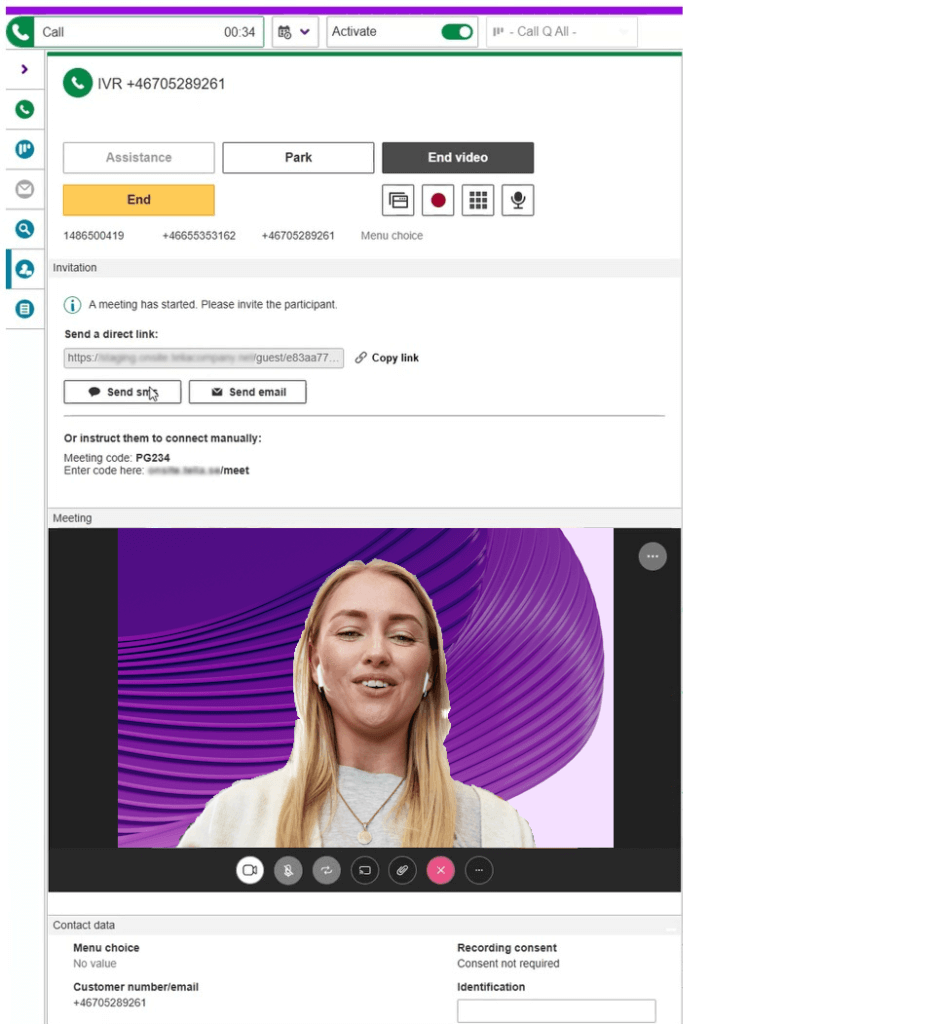
System parameters to configure visitor default camera settings in ACE Video meetings
Which mobile phone camera that is best to use during a video meeting depends a lot on context and the primary focus of the conversation. Using the selfie camera makes the conversation more personal and “connected” while the main back camera might be best when solving a specific problem at hand. For example, in a support scenario or when showing something like a car dent to an insurance claims handler.
For organizations that have specific needs and knows what usually works best in the majority of contacts, there is now the possibility to configure visitor default camera for video meetings initiated from phone calls and chat conversations. This is done in the “Meeting” section of system parameter management in ACE Admin.
For agents, selfie camera is always the default camera.
Please refer to Release notes for Telia ACE 31 and Release Notes for individual sub products for detailed technical information, requirements and considerations. These documents are available on request from your Telia contact.
Important notes for Telia ACE 31:
- Automatic update of Edge clients, configuration for primary/secondary client version:
- Default value empty for ACE Core 31. Recommended for ACE Core 31 and newer.
- Empty value works for ACE Core 30.
- NOTE: Do not leave empty for ACE Core older than 30!
- The new, in ACE 30, method of sending realtime data to ACE Coach is now activated by default in ACE Main Server.
- Recommendation is to use latest version of client applications. Older versions are in some cases possible to use during a transitional period but upgrading as soon as possible is recommended.
- ACE Admin versions 22 or newer.
- ACE Coach: only version 31 is supported.
- ACE Report versions 12.0.0 or newer (*).
- ACE Pulse versions 12.0.0 or newer (*).
- (*) Note that, if single sign-on is used, ACE Pulse 21.0 or newer and ACE Report 21.0 or newer are required.
- ACE Interact versions 25.0.3 or newer.
- ACE Monitor versions 24.1.0 or newer.
- When upgrading ACE Database to 31, all users of ACE Coach, ACE Interact and ACE Monitor will automatically start using the new version at next login after upgrade:
- Primary and secondary version is set to “” for ACE Coach
- Primary version for ACE Interact is set to “”. Secondary version is set to “30.*”
- Primary version for ACE Monitor is set to “”. Secondary version is set to “24.*”
- See information about automatic update of Edge clients, changed handling of settings for primary and secondary versions in ACE 31, above.
- If upgrading from an version older than ACE 30, it is strongly recommended to read release notes for all intermediate versions. For instance, if upgrading from ACE 27 to ACE 31, first read ACE28ReleaseNotes, ACE29ReleaseNotes and ACE30ReleaseNotes in addition to this document.