Telia ACE release 30
Updates to empower managers, operators and agents to create even better customer experiences
March 3, 2025
With Telia ACE 30 the agent working in ACE Interact can easily create a two-way video or sharing meeting during a call and invite the other party to join from any device. This way it’s possible to provide a better service, and in the end a better customer experience in many use cases.
Managers working in ACE Coach now get real-time information on queues and users which bring a new level of interactivity to the application. Also in ACE Coach, we have introduced a visual representation of IVR Dialogue flows and more features for everyday IVR management. New access functions allow even more fine-grained control over access to call recordings.
Operators get more help for efficient workflows in multi-directory environments and a new option to sort searched persons based on availability.
Check out these and many more updates in Telia ACE 30 below.
Updates in ACE Interact
Add video and sharing to an ongoing call
Sometimes, conversations over phone can be greatly enhanced by adding video or by sharing screen or file content. Maybe you need to show a live item or situation to explain and get help from a case manager/professional or you need assistance using an application or filling out a form online.
With ACE Interact 30 it is possible to add video or screen/file sharing to an ongoing phone conversation. This way an agent or case manager quickly can get a much better understanding for the issue at hand the customer experience is improved.

Starting and joining
By clicking a button in the ACE Interact GUI for the ongoing contact, a video or sharing session is started and a code and direct link for joining is created. The direct link can be sent as an invitation to the other party by email or sms from ACE Interact, or copied to another channel as needed. Alternatively, the agent can simply read out the code and web address for joining. The web address for joining with code is either hosted by Telia or a page on your website where the field for entering the meeting code and the video widget can be embedded in an iframe. For security reasons the code for joining is only valid for a few minutes and can only be used once.

Voice stays in phone call
The voice conversation is kept in the phone call to allow the other party to start video/sharing on their device of choice and to avoid interruptions. As the voice conversation is kept over phone, sound is disabled when starting video or sharing from an ongoing call. Screen or file sharing can be started and used during a video session, but video cannot be started if the session is started as sharing only.
Permissions to take part in video meetings, screen and file sharing sessions are controlled by access functions in ACE.
New sorting feature in Search/Call card makes it easier for operators to find persons that are available
A new option makes it possible to display search results in order of availability. This makes it easier and faster to find an available person within the organization or a department when looking for someone to forward a contact to. The feature is available for users with operator functionality.

Search across different directories
Multi-directory setups are typically used in large organizations with different units. The units can be for example departments, branch offices, daughter companies or units such as healthcare centers or municipalities within a region.
In that type of scenarios it’s important for operators serving many units that it’s easy to narrow down searches to the right catalogue/directory. For incoming IVR calls the feature automatically pre-selects the catalogue/directory depending on the entrance the incoming call is made to. If the operator works for three municipalities A, B and C and the call is made to C, then that catalogue/directory is preselected to search for people.
The feature is available when ACE Interact is used with: Touchpoint Plus, Touchpoint VIP, Touchpoint Experience or ACE Voice.
Additional sound signals for incoming contacts in ACE Interact
In organizations where agents work in different systems in parallel, sound cues can be an effective way to bring attention to events in an application that is not in focus. A new client setting is introduced in ACE Interact 30. It controls whether a sound notification should be played when a new contact enters a waiting list that the agent is working with. This makes it easy to switch over to ACE Interact for accepting the contact and mitigates the risk that the incoming contact isn’t picked up.
Depending on how permissions for adjusting client settings are set up, the new sound setting can be managed together with the previous settings for sound alerts in ACE Interact and in ACE Coach.

Combine “record all calls” and “recording on demand”
Sometimes an organization may want to use automatic recording of all calls and at the same time give agents the possibility to start recording on demand for parts of the call, for example specifically recording when a client accepts an agreement. Previously, this has not worked as the necessary access functions for the two types of recording have not been possible to combine.

With the release of ACE 30 this is fixed, and the use case is also handled in the Interactions card in ACE Interact. Agents (with the right access) can now switch between tabs for automatic recordings and manual recordings when looking at the detail view in Interactions.
New access function to allow or disallow downloading of recordings
The Interactions feature in ACE Interact gives access to an archive of historical contacts and their data. For organizations that use ACE Recording G2, Interactions also gives access to call recordings (as configured using the fine-grained access system).
With ACE 30, even greater control over handling of recordings is introduced. A new access function can be used to specifically allow or block downloading of recordings for different user roles as required. If allowed, users can download the recordings they have access to in mp3-format. If blocked, the download option is not available in ACE Interact.
New access function to allow only listening to my own recordings
Also related to the security and privacy controls for handling of recordings made with ACE Recording G2, a new access function is introduced with ACE 30. When applying this new function to a role, the agent is only allowed to listen to recordings where they themselves took part. If desired the agent can still have access to see all other information for the archived interactions of their team, just not being able to listen to recorded calls with their colleagues.
Note that you still need underling permissions to listen to recordings and access interactions in the first place.
Updates in ACE Coach 30
The significant updates to ACE Coach in release 30 are focused on two main areas. Working with IVR Dialogue flows and real-time monitoring when managing queues, waiting lists and workforce.
Chart for visual representation of dialogue flows in ACE Coach
A big boost for the user-friendliness, lowering the threshold for managing IVR dialogue flows in ACE Coach is the introduction of a dynamic and interactive chart view. When selecting a dialogue flow, the chart view gives a graphical representation of the objects in the dialogue flow and how they are interconnected. This makes it easier to navigate, follow and understand the IVR logic when making adjustments. When an object in the chart is selected, a pane is opened to display details and allow editing.
In ACE 30 the following dialogue object types can be managed in ACE Coach:
- Switch (full support)
- Menu (partial support)
- Phrase (partial support)
- Full managing capabilities for object types, that currently are partial or view-only, will be added in upcoming releases of ACE Coach.
To further help the user, the chart view has a minimap overview to show where in the dialogue flow you are, when zoomed in. Also, it is possible to make changes to more than one object and save all in one go. There are visual cues for unsaved changes.

New for Coach 30 is also a “History stack navigation” that is available both in list and chart view. It allows the user to easily move back and forth between objects in the dialogue flow or between objects in different dialogue flows without having to search for them. Objects that you work with are added to the top of the stack and you can move up and down as you need.
Another new feature is the possibility to search for dialogue flows by access numbers (or other numbers associated with an access number such as “indirect number” (redirected in PBX or calling party a-number), “fallback number” or “alias number”), which is useful because users often know the number that is used in their organization, but don’t remember names of dialogue flows. It is also possible to see the history of visited dialogue flows from earlier sessions, which is very useful if you’re regularly working with a few in a large pool of dialogue flows.
Enhanced configuration of switch object in dialogue flows
Switch objects are used to create a fork and select one of two possible exits at a given point in a dialogue flow. Exit control logic can be set up in three ways: manual, IVR schedule or Opening hours. For the two latter, further choices need to be made. For example, “Specific entrance” makes the switch object use opening hours for a selected entrance and “Specific menu choice” uses the opening hours for the menu choice that you select.

Lookup table configuration for Dialogue flows
Lookup tables are used to build IVR logic. They hold sets of call parameter values that the query objects use to decide next action or adjust a contact at a given point in the dialogue flow.
The query object takes the value of one or more parameters for the call and compares it to the input column(s) in the lookup table. When there is a match, the corresponding output(s) in the lookup table is returned to the IVR that processes the contact further. An example might be; from a supplied zip code number, the IVR can set task type and menu choice for routing based on geography.
With the release of ACE 30 lookup tables can be fully managed in ACE Coach. New tables can be created, lookup parameter pairs and values can be added, edited or deleted as desired.
Permission to view and edit lookup tables is controlled by access functions.

Real time monitoring of queues
A big step forward for the usability and value proposition of ACE Coach is the addition of real-time features and functionality in version 30.
Get an instant color-coded overview of the load, manning and service level of all that you have access to or select one to dive into current details with live charts.
The real-time columns are:
- Queue time – Estimated, Longest and Average
- Service level – Percentage fulfilling levels and color bar
- Answer rate – Percentage and bar
- Contacts – In queue, Established, Reestablished, Escalated, Abandoned and Lost
- Agents – Workforce (number of agents serving the queue), Ready, Paused, In contact and In wrap-up

Pro tip: you can easily save a table preset with only the real-time info. In this view only the real-time columns (indicated by a gauge icon in the column head) are shown together with queue name and type.
Manage the workforce serving queues and waiting lists
The new real-time features are not only for viewing. When a queue or waiting list is selected, you can manage the workforce by removing or adding agents for the queue as needed to optimize your operations. A filter makes it easy to hide or show agents that are logged in to ACE but lacks the skills to qualify for the queue. If you are in a pinch you may want to add unqualified agents to a queue to handle peak loads.
Permission to manage queue workforce is granted by a separate access function in addition the one that allows changing queue settings.

Real-time user management
Not only queues get real-time features. User management is also updated with real-time functionality in ACE Coach 30. The user accounts overview table now have live columns for current agent status (ready, paused, in contact etc.), work level and number of queues served. This is a great way for the coach to get an overview of what “their” agents are doing at the moment.
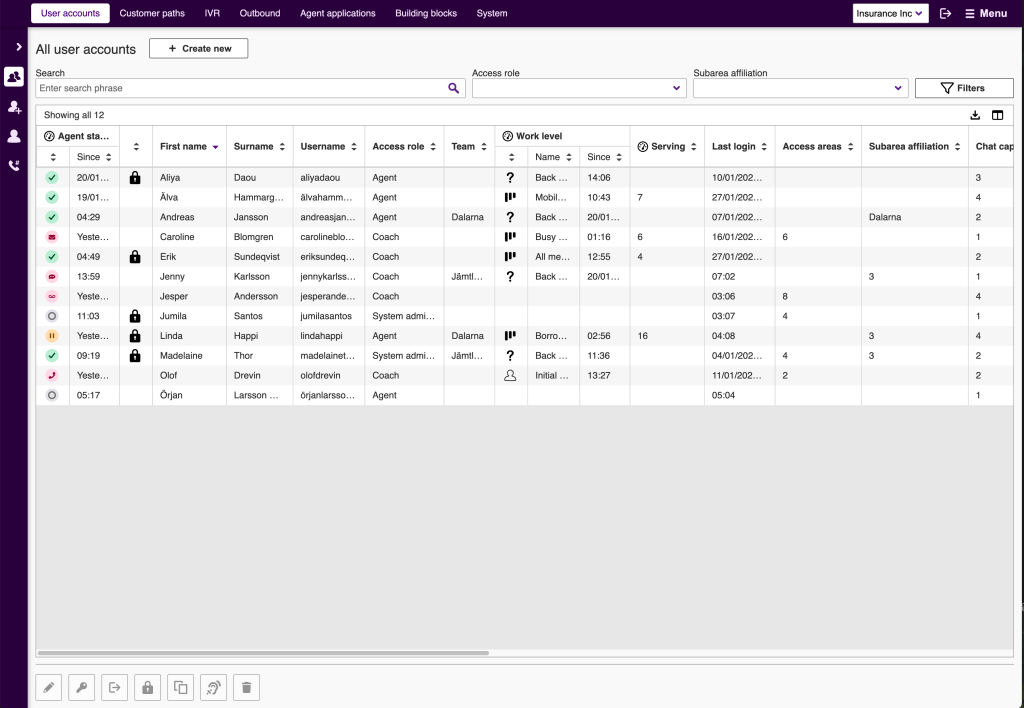
Directly from the “All user accounts” overview it is also possible as a coach or administrator to force logout for one or more agents.
Save and recall table view presets in ACE Coach
A lot of data in ACE Coach is displayed in tables and sometimes you may want to customize your view to focus on the information that is relevant for your specific task. This is why it is possible to show, hide and reorder columns in ACE Coach. In this release this functionality has evolved one step further as it is possible to give a name to and save any given configuration of a table. This way you can configure the views you want for different tasks and easily apply them as desired. For example, in the queue overview table mentioned above, you may want one view focused on real time status and another showing queue setup. ACE Coach 30 makes it easy to configure, save and switch between different table views.

Updates to ACE Business Intelligence
Video and sharing statistics in ACE BI
Being able to follow up on usage and KPIs is an important part of any feature. This is why we add a sheet with statistics for the revamped ACE Video and Sharing features to ACE Business Intelligence.
The new ready-made sheet in ACE Business Intelligence contains visualizations on types of meetings (video, file/screen sharing and combinations) per agent, contact types where video or sharing was initiated, data for start times, durations, task type and more.

Updates to ACE Widget Studio
Still limited to release together with ACE Chatbot Powered by GPT, but planned for wider availability, there are updates to our next generation widget management.
One-time install script and Activation options
Install ACE Widgets on your site once and then configure behavior of all your widgets from ACE Widget studio where you specify when and where your widgets start. A new concept Domain is introduced to organize and manage your widgets more effectively.



Enhanced security and control by SRI and optional local self-hosting
For organizations with a strict self-hosting policy (and the resources to support it), the next generation ACE Widget framework allows downloading a zipped distribution to install the entire widget on local (web) servers, instead of embedding from the Telia cloud.

Enabling Sub Resource Integrity adds a layer of security to your widget installation and operations. A unique hash is created and checked at every load. Any attempt to tamper with the installation and compromise its integrity invalidates the hash and any requests are blocked automatically.

Easy, powerful and flexible cookie management
Adapt and tune the cookies (and similar technologies) required by ACE Widgets to suit your needs and policies. Get control to precisely categorize each storage entry employed by ACE Widget distributions. Also, the feature provides APIs to easily integrate ACE Widgets with existing cookie consent solutions.

Improved handling of recording consent for callback calls
Requesting and storing consent to record a call is an important part of privacy and integrity policy compliance.
Telia ACE 30 introduces a new contact data key for recording consent specifically for callback calls.
It can be set, for regular callback and scheduled callback, in the IVR or through Web API when the end user (or an integrated system) requests or schedules a callback online.
API enhancements with continuous export
Continuous export enables working with big data close to real-time. The update applies to the following two ACE interfaces:
Interaction View interface – data exported instantly when interaction ends
Historical data interface – data exports continuously
Interface database with CDC (change data capture) can be customer-hosted or provided as a service by Telia.
Please refer to Release notes for Telia ACE 30 and Release Notes for individual sub products for detailed technical information, requirements and considerations. These documents are available on request from your Telia contact.
Compatibility and version interoperability summary Telia ACE 30:
- As of ACE 30, ACE Agent will be fully replaced by ACE Interact and not be part of the release. ACE Agent 29 and older will not work with ACE 30.
- System parameter ctiLostStayLoggedIn is set to 1 by default when installing, or upgrading to, ACE 30
- To use ACE Admin 30, base URL for ACE EdgeNode must be added in the Windows Registry (using ACE Configuration Utility 30 is recommended)
- ACE Admin versions 22 or newer are supported. Recommendation though is to use latest version
- ACE Coach: only version 30 is supported
- ACE Report versions 12.0.0 or newer are supported (*). Recommendation though is to use latest version
- ACE Pulse versions 12.0.0 or newer are supported (*). Recommendation though is to use latest version
- (*) Note that, if single sign-on is used, ACE Pulse 21.0 or newer and ACE Report 21.0 or newer are supported; older versions are thus not supported
- ACE Interact versions 25.0.3 or newer are supported
- ACE Monitor versions 24.1.0 or newer are supported
- When upgrading ACE Database to 30.0.0, all users of ACE Coach, ACE Interact and ACE Monitor will automatically start using the new version at next login after upgrade:
- ACE Coach: when upgrading, the system parameters governing the primary and secondary version of ACE Coach will automatically be changed to 30.0.0ACE Interact: the system parameter governing the primary version of ACE Interact will automatically be changed to 30.0.1 and the system parameter governing the secondary version of ACE Interact is set to 29.0.0
- ACE Monitor: when upgrading, the system parameters governing the primary and secondary version of ACE Monitor will automatically be changed to 24.1.1
- If upgrading from a version older than ACE 29, it is strongly recommended to read release notes for all intermediate versions. For instance, if upgrading from ACE 26 to ACE 30, ACE27ReleaseNotes, ACE28ReleaseNotes and ACE29ReleaseNotes should be read in addition to Release notes for ACE 30