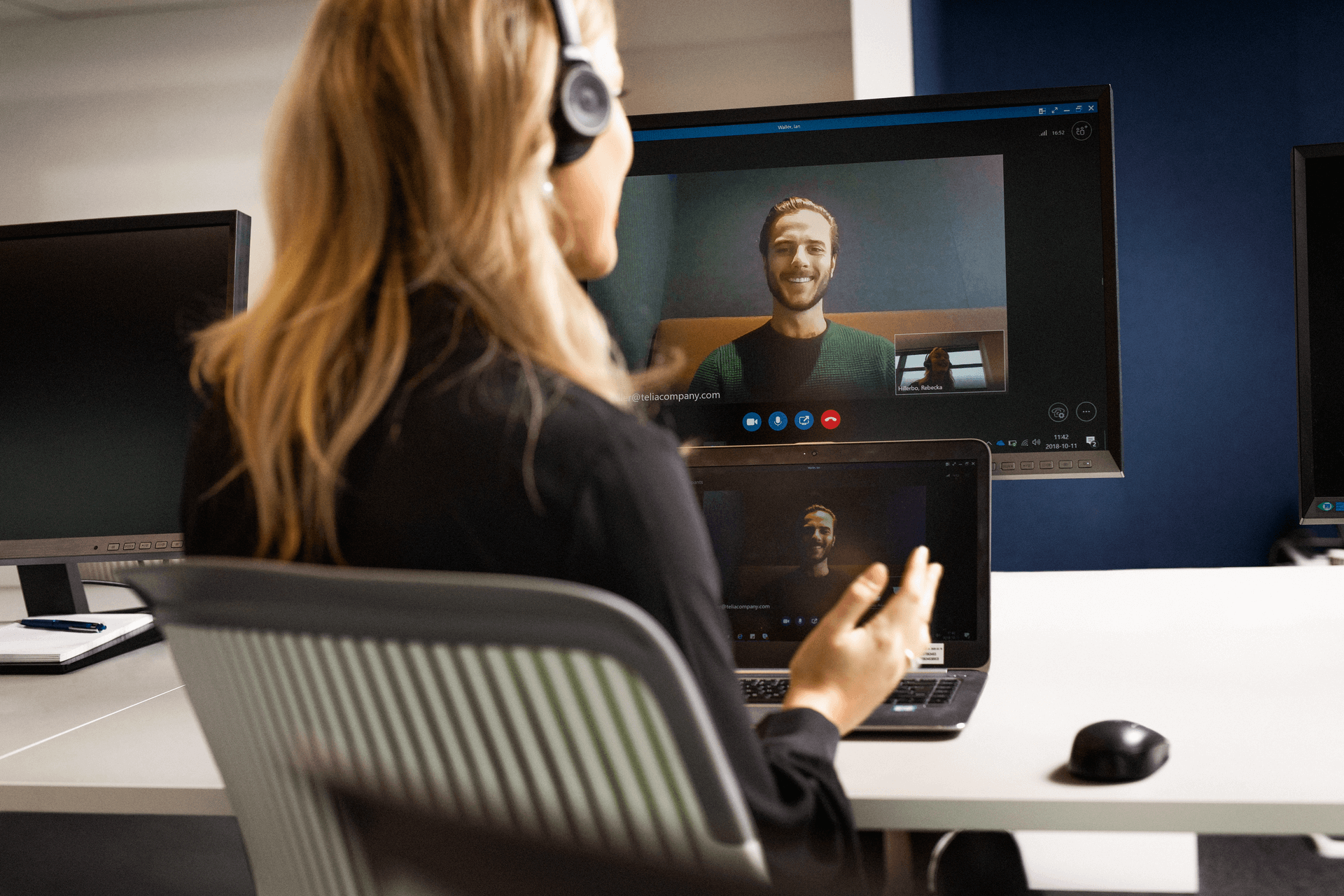
ACE Survey
Datadriven CX optimization
Understand your customers
Customer preferences evolve over time and the world around us is in a constant state of change. ACE Survey lets you tap into the minds of the customers and the results provide you with a snapshot of the current levels of satisfaction.
ACE Survey makes it easy to create and publish surveys. Follow up on your targets, for both individuals and for the contact center as a whole, and gather information that will help you improve customer service.
About ACE Survey
- Create surveys that can be distributed via web, phone, or SMS.
- Evaluate the customer experience by analyzing the data you gather.
- Provide individual agents with feedback on their customer interactions.
Create and publish surveys
ACE Survey is a tool for creating and publishing surveys and for analysing the result of the answers. You may for example send out a survey to follow up KPIs, such as Net Promoter Score, or to gather information that will allow you to improve customer service levels.
You can do this for the contact center as a whole or allow the individual agent to receive feedback on his or her performance.
Quick start
- Follow the link that is provided by your administrator and enter your login credentials.
- Open one of the existing surveys or click on New survey.
- Design the new survey with an introduction, questions, and an ending, or make updates on the existing one.
Easy steps to create a new survey
- Copy an existing survey or click on the New survey button at the top right of the screen.
- Click on Settings tab and name the survey. You may choose a closing day and time, a maximum number of answers and language. There are also specific settings for SMS-surveys.
- Click on the Beginning tab and write a heading and an introduction and/or upload an audio file. They will be presented before the questions in a web survey.
- Click on the Questions tab and begin by choosing what kind of question you want to use. For example, single choice, NPS, multiple choice or free text. Write your questions and/or upload audio files. This is also where you add headings and page breaks in your web survey.
- Click on the Ending tab and write a sendoff message for your survey and/or upload audio files.
- Save and preview your survey and publish it via web, phone, or SMS.